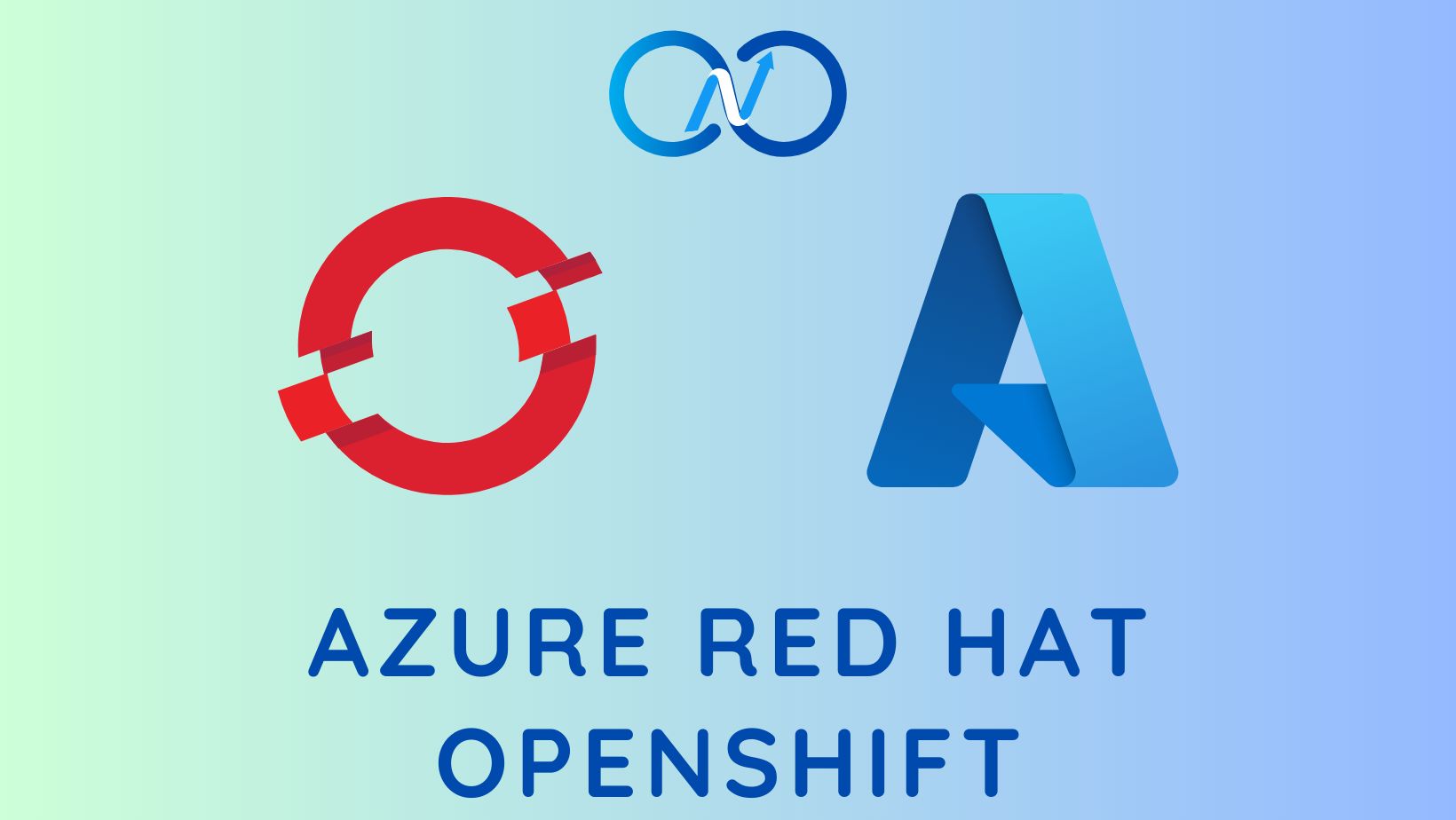In an earlier article, I had written about provisioning a virtual Kubernetes cluster using kubeadm. I use this method on a laptop with limited resources. This is good to a large extent but not good enough when I want to scale my experiments and learning. This is where I started looking at creating my Kubernetes lab on Azure. I needed something that could spin fast and without manual intervention. Given my interest in the Bicep language, I wrote a Bicep template to perform this deployment.
Shameless plug: If you are new to the Bicep language or know nothing about Bicep, look at my Azure Bicep - Zero to Hero book.
This article is not about how I used Bicep templates or the techniques [there are certainly a few lessons I learned] I followed in building the Bicep template. Instead, it is more about how to use this template and what you get when you deploy it. I am adding a bonus chapter to my Azure Bicep book to describe my techniques in this Bicep template.
Announcing K8sAzLab
As a part of this experiment to automate Kubernetes deployment on Azure, I created a set of Bicep modules and a Bicep template that uses these modules. This is available in my GitHub repo github.com/rchaganti/k8sazlab.
Here is how you use this template. First, start by cloning this repository.
git clone https://github.com/rchaganti/K8sAzLab.git
This repository contains a devcontainer definition you can use to start a container (assuming you have Docker Desktop installed) with the necessary tooling to build and deploy Bicep templates. This is my preferred way of development these days. If you do not have Docker Desktop or do not prefer devcontainers, you can install Bicep binary on the local machine to provision this template.
Before you deploy the template, the main.bicep template contains a few parameters that are needed for template deployment.
| Parameter Name | Description | Default Value |
|---|---|---|
| location | Location for all resources created using this template | resourceGroup().location |
| storageAccountName | Specifies the name of the Azure Storage account | |
| storageFileShareName | Specifies the SMB share name for sharing files between nodes | temp |
| numCP | Number of control plane VMs | 1 |
| numWorker | Number of worker VMs | 3 |
| username | Username for the Linux VM | ubuntu |
| authenticationType | Type of authentication to use on the Virtual Machine. SSH key is recommended | password |
| passwordOrKey | SSH Key or password for the Virtual Machine. SSH key is recommended | |
| cniPlugin | CNI plugin to install | calico |
| cniCidr | CNI Pod Network CIDR | 10.244.0.0/16 |
This is still a very early version of my work and gets you from nothing to a fully functional Kubernetes cluster with a single control plane node in under 8 minutes.
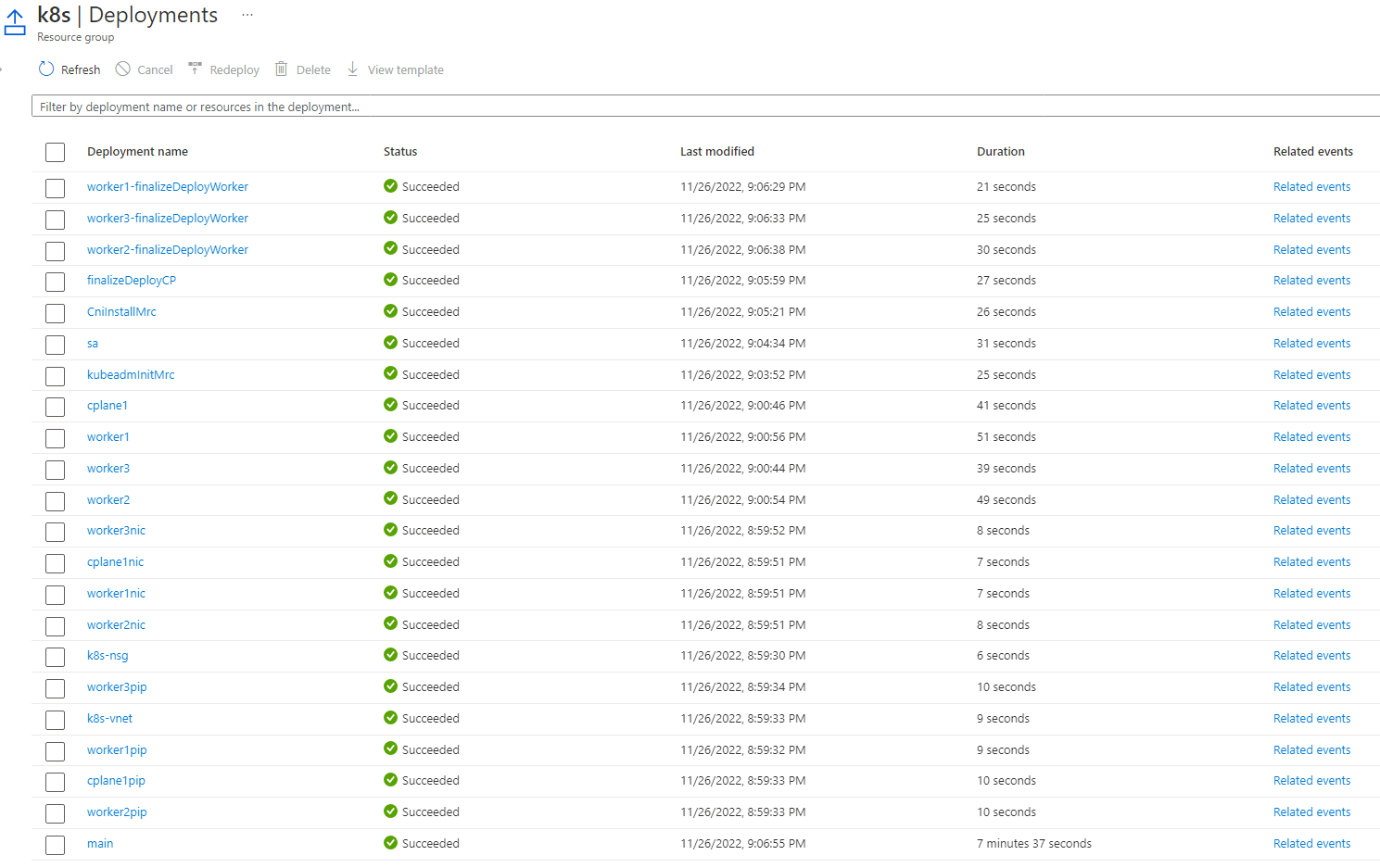
At the moment, this can only support a single control plane node. I have not added HA configuration yet and will do that in the coming days/weeks. For CNI, Calico is supported, and I plan to add Cilium support soon. The overall structure of the module enables extending the overall automation in an easy manner. A storage account and an SMB share are created to share the kubeadm join command between the control plane and worker nodes.
Here is how you provision the template using Azure CLI.
az deployment group create --template-file main.bicep \
--parameters storageAccountName=someUniqueName \
--resource-group k8s
The resource group that you specify in the above command must already exist. You will be prompted to enter a password / ssh key.
At the end of deployment, you will see the ssh commands to connect to each node in the cluster. You can query the deployment output using the following command.
vscode ➜ /workspaces/azk8slab $ az deployment group show -g k8s -n main --query properties.outputs
{
"vmInfo": {
"type": "Array",
"value": [
{
"connect": "ssh ubuntu@cplane1lmwuauibze44k.eastus.cloudapp.azure.com",
"name": "cplane1"
},
{
"connect": "ssh ubuntu@worker1lmwuauibze44k.eastus.cloudapp.azure.com",
"name": "worker1"
},
{
"connect": "ssh ubuntu@worker2lmwuauibze44k.eastus.cloudapp.azure.com",
"name": "worker2"
},
{
"connect": "ssh ubuntu@worker3lmwuauibze44k.eastus.cloudapp.azure.com",
"name": "worker3"
}
]
}
}
You can connect to the control plane node as the user you specified (default is Ubuntu.) and verify if all nodes are in a ready state and if all control plane pods are running or not.
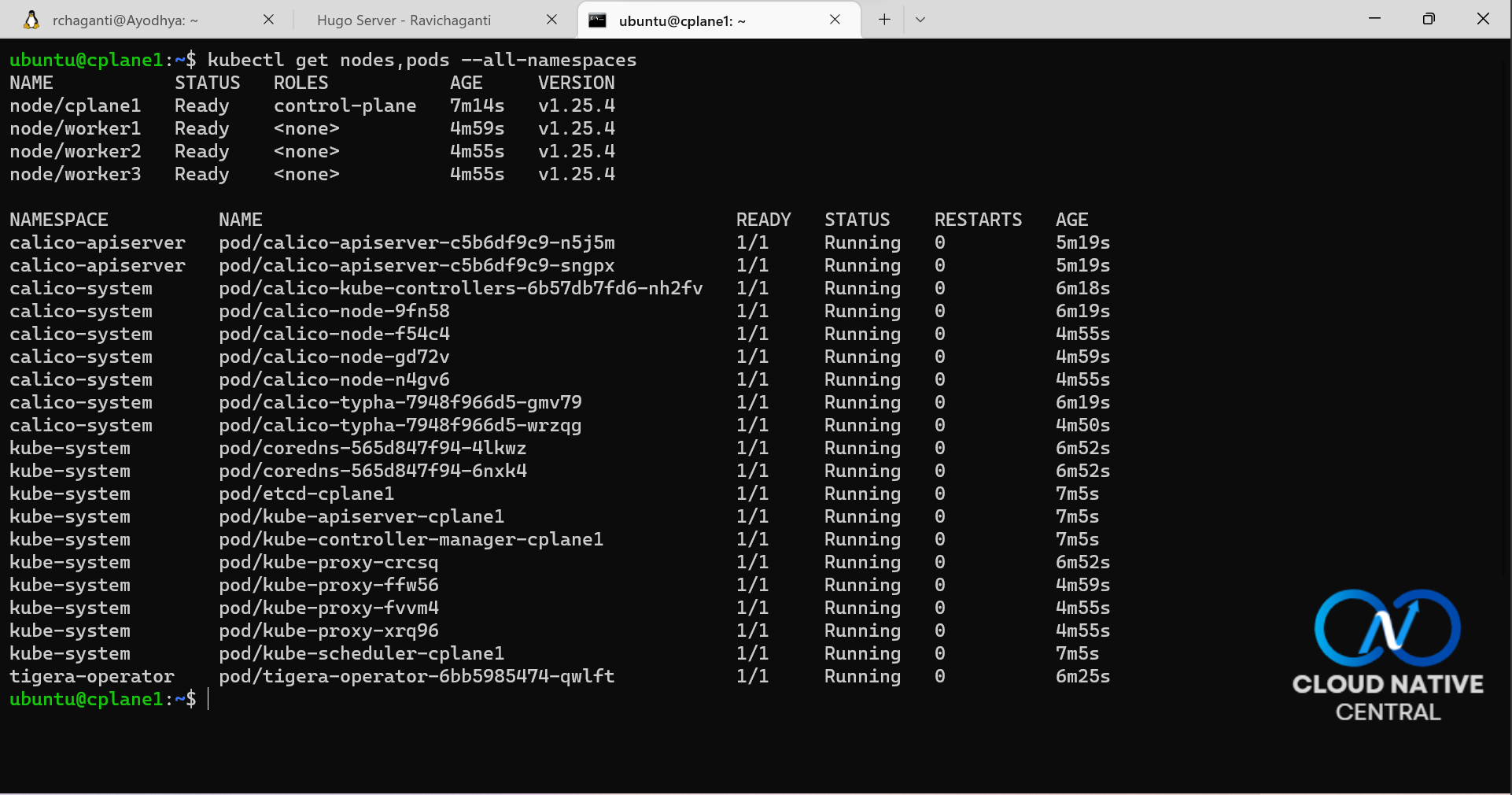
This is it for now. I spent most of my weekend validating this template and ensuring it is ready to be shared. Nothing is perfect, and I may have missed a few corner cases. If you run into any issues, you know the drill! Please add a [discussion thread](rchaganti/K8sAzLab · Discussions · GitHub) if you want to contribute or suggest ideas.